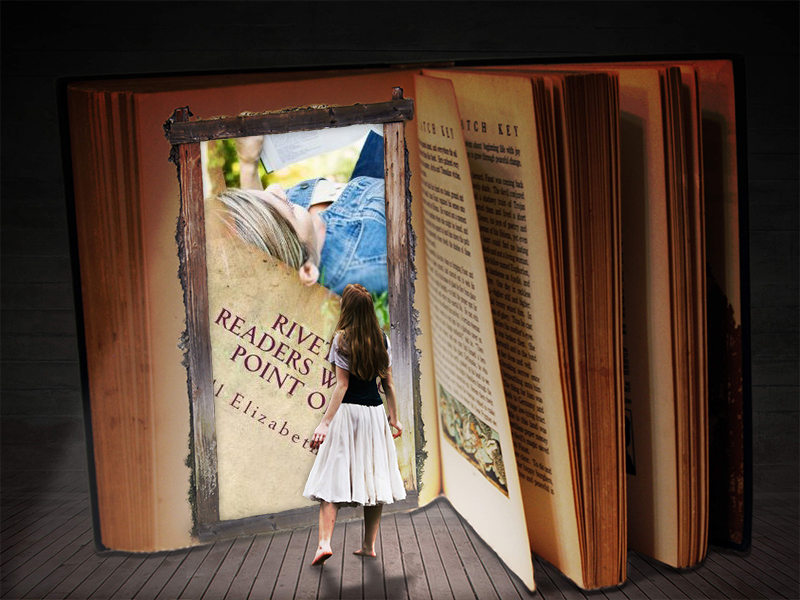The PitchWars submission window is looming. Like hundreds of other writers, you’re might be feeling that deadline weighing heavy on your shoulders. But not to worry! I’ve said it before, and I’ll say it again:
DON’T PANIC
As the PitchWars submission window draws closer, it’s time to start prioritizing your edits to have the strongest impact with your work. In 2016, I kept stumbling upon newer and newer craft ideas and working like a madwoman to get my chapters tightened up. This year I have a bigger tool belt, so much of the work has been done already, though I still like to peruse through and tinker with bits here and there because even I have some major habits I’m trying to break. Up/down anyone?
Today, I’m going to share a bit of my arsenal to help PitchWars hopefuls pack a bigger punch in those first chapters. These tools are ones you can carry with you until you find better ones that suit your toolbox. Are you ready?
I. UNPACK YOUR WORDS
I’m talking about those nasty thinking, feeling words that tell readers a label instead of showing the them what’s going on. This is also a great way to punch up your word count if you need to add some bulk to your manuscript. Chuck Palahniuk writes a great article on how to punch up those words into beautiful detail and strengthen your prose.
II. HEAD HOPPING & DETAILED DETAIL
Two equal enemies on opposite ends of the spectrum. Does your scene have large chunks with loads of dialogue and not much else, or perhaps you just Robert Jordan’d the last two pages with details about the one acorn buried deep inside the twisted oak. Maybe it’s necessary for your story, but probably not. Pass over your chapters and search for scenes that are too heavy in one or the other. With dialogue, paint some brush strokes in there to add emotion or setting. A line here, a couple lines there and you’ll make the scene richer and more engaging. If there’s too many details, trim. Or weave in some action, emotion or dialogue to keep the reader engaged with the story and moving forward.
III. FILLER & FILTER WORDS
Diana Urban writes a great article about filler words and how to destroy them. And here’s an article by Anne R. Allen and Ruth Harris about filtering actions through characters, why this shouldn’t happen, and how to keep your readers connected.
Filler and filter words both have the same function: to drag down your story. Don’t let them win. Find them. Destroy them. Don’t make your readers see your story through a camera lens – let them experience the story.
IV. COPY EDIT YOUR WORK
If you’re like me, there comes a point in your editing process where you become blind to your own words. You read over everything and think: yep, it’s perfect, let’s do this.
Not so fast.
Drop your manuscript into a Word document. First… Word is not an editor. You are. But Word is fantastic for highlighting things it doesn’t understand – i.e blue and red squiggly lines. Don’t read, look for the squiggly lines. Think about each one: is this correct and Word’s confused, or did I make a spelling, grammar mistake? You’re the editor, but the robot sometimes has good eyes and spots things you missed (like an extra space between words). Use it to find all the fiddly bits you missed and correct the ones that need correcting.
Once that’s done, head over to editMinion and do a second pass. What I love about editMinion is it shows me where I may have been using too many adverbs, weak words, or lines that might need some adjusting. Again, you be the editor. Fix what needs fixing.
Truth: I usually go through this process each time I do a major editing pass. But as the PitchWars submission window gets closer, these little handy tools will help you level up your work and be ready to stand out above the others. If you want a simple trick to do steps I, II, and III all at once, here’s how:
- Open Word.
- Open find/replace dialogue box.
- Type in one of the words you want to kill/unpack. i.e. ‘just’ in the find box.
- Type the exact same word in the replace box.
- While your cursor’s still in the replace box, go down to the bottom-left of the dialogue box and click on Format > Font. Change the text color to red. Click ‘replace all’.
- Lather, rinse, repeat for every word you want to tackle.
- When you’re done, that word document should look like an army just ran through. Red. Blood. Everywhere.
Fix. Fix. Fix.
If you have any other tools in your arsenal you think should be listed here, leave me a note in the comments. I love learning new things, and I may just add your link into my toolbox here.
Cheers!